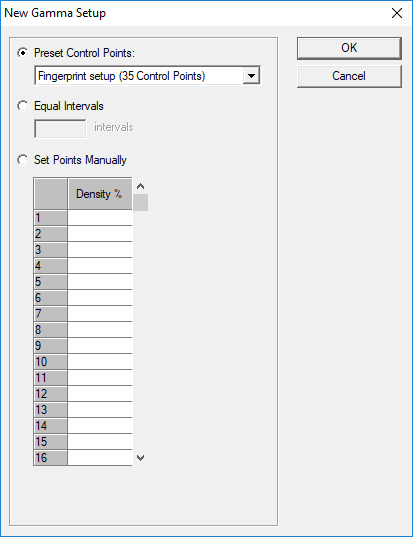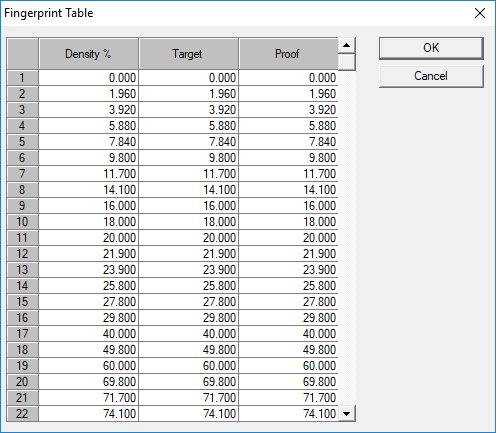The Gamma Editor
Use the Gamma Editor to create Gamma Curves for OHIO engravers and Gradations for Hell engravers. Curves are used to improve the printed results of the image(s).
Open the Gamma Editor using the icon on the desktop, or click the icon on the Collage toolbar.
To create a new curve, select New. In the New Gamma Setup window, set desired values. Select points on the curve and enter the new values. You can also create a gamma curve using the Fingerprint Table. The curve is defined by points on the curve, which is shown in the graphical area. Select a point by clicking on it.
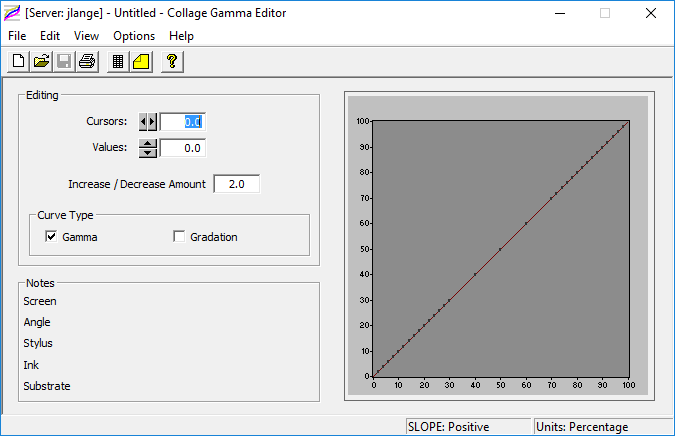
Use the icons on the Toolbar and the menus to

Hover over an icon on the toolbar to see the tooltip.
The Toolbar
| Create a new curve | |
| Open an existing curve | |
| Save the current curve | |
| Print information about the curve | |
| Open the Fingerprint Table | |
| Open the Notes window | |
| View end user license agreement |
The Menus
Use the File menu to create, open, close, save, copy or delete curves; to set curve type; to open, import, export or convert curves; and to print curve information.
Use the Edit menu to work with control points.
Use the View menu to show the fingerprint table; hide or show control points; set and clear guides.
Use the Options menu to determine the units used for values.
Use the Help menu to show the user license agreement.
New Gamma Setup
Fingerprint Table
Complete information is in the Collage online help.