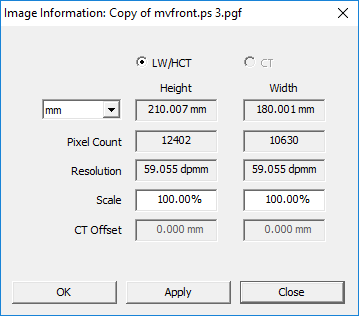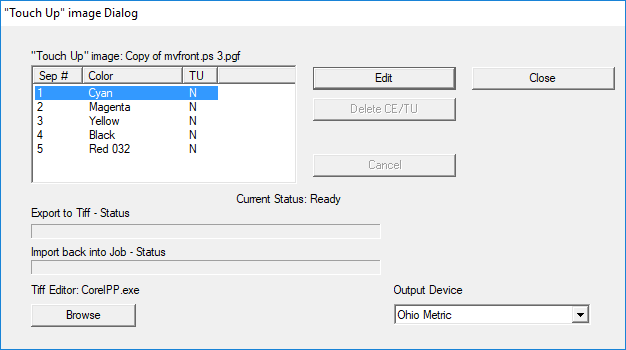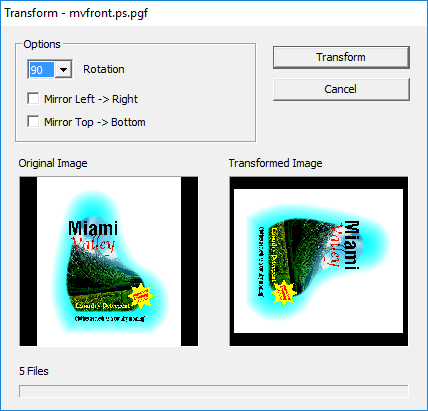Image List
Use the Image List to drag an image onto the layout area, and to work with images that have been imported into this job: remap colors, resize, copy, join, import, delete, touch up or transform.
From the View menu, select Image List, or click the icon on the toolbar. ![]()
 |
From the list, drag an image onto the layout area. The Layout Grid Parameters window automatically opens so you can place the image numerically. Select an image to use the functions on this window. Refresh refreshes the list of image. Copy copies the selected image and appends a number to the image name. Join combines several selected images into a single image. Used for single-separation Tiff images. Import allows you to import an image from another job. Delete deletes selected image(s) not in a grid.
|
Remap
Remap opens the Image Channel Mapper window for the selected image. This also opens if you double-click the image name. Use to change the color of a separation, copy a separation or delete a separation.
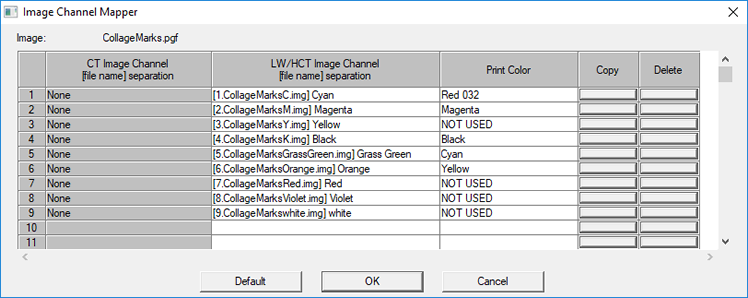
Info/Edit
Info/Edit displays information and allows resizing of the image. If the selected image is used in a grid, the Scale cannot be changed.
Touch Up
Touch Up allows you to touch up a separation of an image using a Tiff Editor on the Collage computer.
Transform
Transform allows you to rotate or mirror an image. This makes a copy of the selected image. Job must be saved before a transformation can be done.
Complete information is in the Collage online help.