The Ink Volume Calculator
Use the Ink Volume Calculator to determine the amount of ink required to engrave a cylinder. Results show the amount of ink that is transferred to the substrated by one revolution of the cylinder. You can also view the cell volume of full cells on the Gravure Parameters window, Output Resolution page.
Open using the icon on the desktop, or click the icon on the Collage toolbar.
To use, select the engraver type and select a job. Select the cylinders and drag to the main window. Calculations start immediately unless you have disabled this from the Report menu.
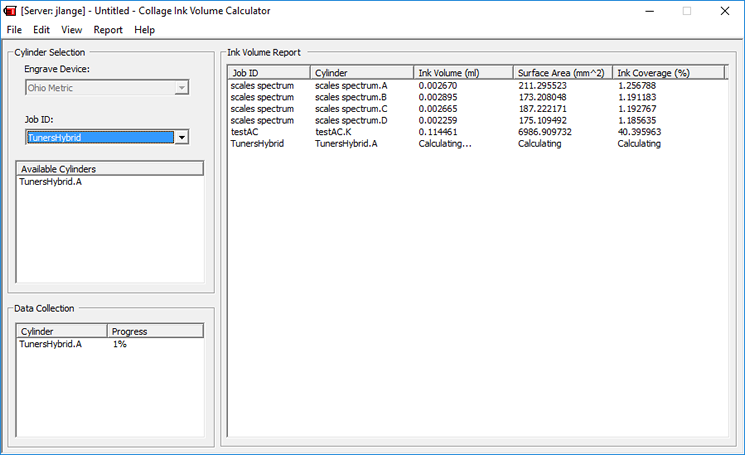
Select the Engrave Device the cylinder will be engraved on. The drop-down is only available when the Ink Volume Report window is empty.
From the Job ID drop-down, select the job. Only jobs set Ready For Print for the selected Engrave Device are shown on the list.
The Available Cylinders list shows the RFP cylinders in the selected job. Drag a cylinder from this list to the Ink Volume Report window.
The Data Collection area show the progress of the Ink Volume calculations.
The Menus
Use the File menu to create, open, save, copy or print an Ink Volume Report.
Use the Edit menu to select or delete lines in the Ink Volume Report window.
Use the View menu to open the Ink Release Editor or the Event Log.
Use the Report menu to change how the Ink Volume Report is sorted and to change the settings for the Ink Volume Report before any cylinders have been added.
Use the Help menu to show the user license agreement.
Ink Release Editor
After cylinders' volumes have been calculated, you can change the ink release percentage and recalulate.
- From the View menu select Ink Release Editor,
- Change the percentage of release, set to 100% by default.
- From the Report menu, select Calculate
Complete information is in the Collage online help.