The Tiff Generator
Use the Tiff Generator to create the tiff files needed for output to device other than an OHIO engraver, such as for the Hell engraver or the Laserstar. This output requires the appropriate license on your Collage dongle. The Tiff Generator creates the tiff for output plus any other required files, for example a Hell job ticket. The Tiff Generator is configured during installation to put the files in a location the output device can see.
Open the Tiff Generator using the icon on the desktop.
To generate a tiff, select the Output Device. The Select Job drop-down only lists RFP jobs created for that Output device. Select the job and the separations are listed. Drag to the Queue window. Note that you can configure Collage so that after setting a job Ready For Print, the job is automatically sent to the Tiff Generator.
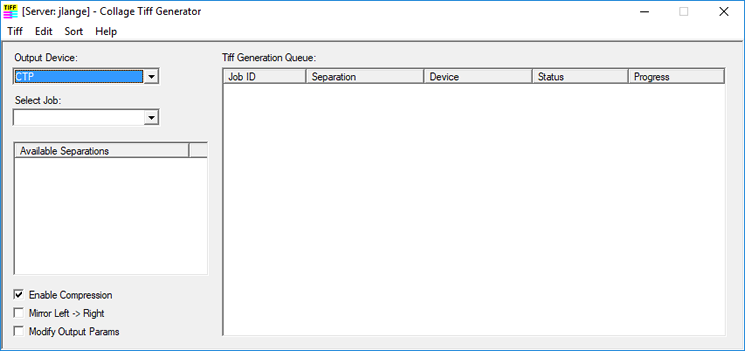
The Menus
Use the File menu to start or cancel tiff generation or set DTG options. Use File Management to open the folder where files are placed after generation.
Use the Edit menu to configure some settings for the Tiff Geneartor.
Use the Sort menu to sort the queue.
Use the Help menu to show the user license agreement.
Complete information is in the Collage online help.