The Archive Manager
Use the Archive Manager to store Collage jobs and other files in another location: usually on a networked location, or on DVD. When you archive a Collage job, all the images and settings in that job are copied or moved to the archive. By removing the Collage job from the Collage computer, you free up space on the Collage computer. A Collage computer with no free space can stop working or work erratically, so archiving is critical. When the job is needed again, restore it from the archive to the server.
Open the Archive Manager using the icon on the desktop, or in Collage from the System menu select Archive Manager.
To archive a file, open the server and an archive. Select a file in the server and drag to the archive window.
The Archive Manager opens with a sub-window showing files on the local server, which is named <NAME>.svr where <NAME> is the name of the Collage computer.
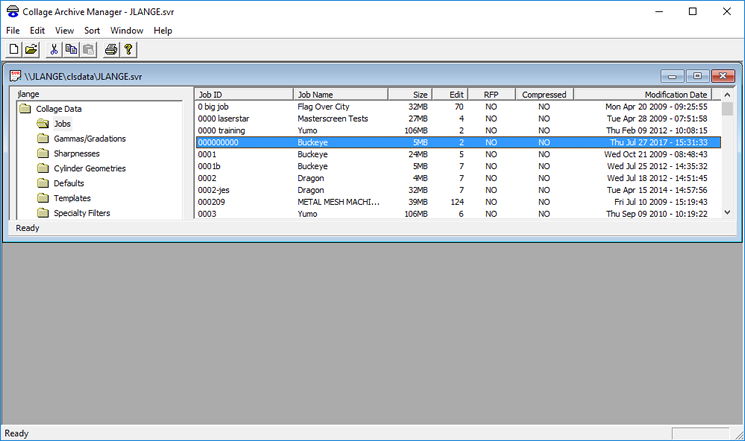
Additional sub-windows can be opened showing files in archives. An archive has the extension ".oar" (for Ohio ARchive). The default name is "Archive.oar".
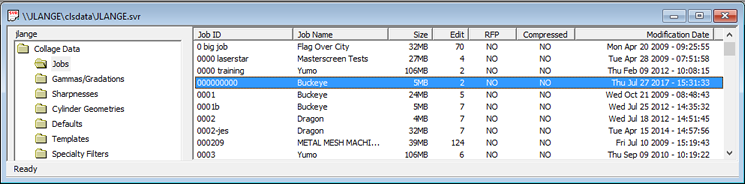
Use the icons on the Toolbar and the menus to change settings and manipulate files.

Hover over an icon on the toolbar to see the tooltip.
The Toolbar
| Create a new archive | |
| Open an existing archive | |
| Cut selected file(s) | |
| Copy selected file(s) | |
| Paste files | |
| Print job data | |
| View end user license agreement |
The Menus
Use the File menu to work with archives and servers: create new, open, close, compare, and print data.
Use the Edit menu to work with files in a server or archive; to include Job Viewer in a new archive; to Compress or Decompress jobs; and to changes Archive Manager settings.
Use the View menu change the view of the files.
Use the Sort menu to sort files in a sub-window. This is context sensitive depending on the current Collage Data Type.
Use the Window menu to arrange sub-windows.
Complete information is in the Collage online help.