The Defaults Editor
Use the Defaults Editor to create or modify default settings to be used when creating new jobs.
The Desired Screen and Desired Angle display on each page of the window except Tiff Dot Gain/Sharpness, and are used to identify a set of parameters.
The pages that display depend upon the licenses you have on your Collage dongle and the settings in the User Preferences window.
Open using the icon on the desktop.
To use a defaults file, enter the defaults file name in the Customer field of the Job Parameters window. Then in the Gravure Parameters window, when you enter the Screen and Angle, the values from the defaults file will be pulled into the job.
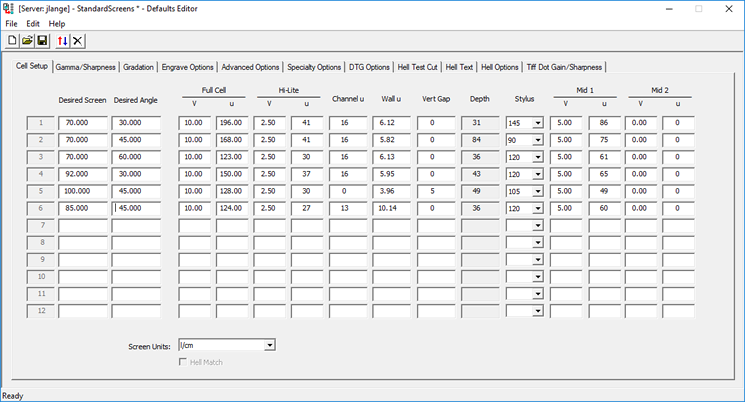
Use the icons on the toolbar and the menus to create, open or save a defaults file, or to sort or delete records in an open defaults file.
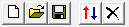
Hover over an icon on the toolbar to see the tooltip.
The Toolbar
| Create a new defaults file | |
| Open an existing defaults file | |
| Save the open defaults file | |
| Sort all records by the first column (Desired Screen). | |
| Delete the row with the cursor in it. A confirmation window displays. |
The Menus
Use the File menu to create a new file, open an existing file, save, close or print the current file.
Use the Edit menu to sort records or delete a record.
Use the Help menu to show the user license agreement.
Complete information is in the Collage online help.